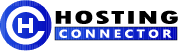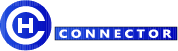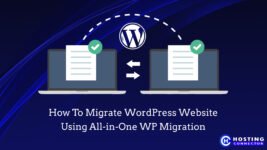
How To Migrate WordPress Website Using All-in-One WP Migration
Quick Note : If you are in Hurry !
There are several ways to successfully migrate WordPress website from one host to another, but some hosting providers charge $$$ for this service such as Bluehost charge around $99 for the migration service.
Here, we will learn the free method of doing so, using an all-in-one WP migration plugin. and how to download plugin version of 6.77.
As the free version of plugin only provide basic migration functionalities However, there are also premium version available for purchase with additional features.
If you are in a hurry, watch the step-by-step video below to learn how to migrate your website for free using the All-in-One WP Migration plugin.
Note: The free version of all-in-one WP migration only migrates websites with backups less than 500 MB. If your website’s backup is over 500 MB, you will need to upgrade to the paid version of the plugin or follow below mentioned trick to Increase 512MB Upload Limit.
Let’s delve deep into the website migration process. If you’ve built a website on a local server (XAMPP), it’s time to take it live and showcase it to the world.
Alternatively, if your website is already live and you intend to migrate it to another host such as Bluehost , All-in-One WP Migration WordPress plugin comes to the rescue for a seamless transition.
Why Migrate Website To Another Hosting Provider ?
Attention WordPress Website Owners! Are you seeking a hassle-free solution to migrate your website to a new hosting provider?
In this blog post, we will reveal the secrets of successfully migrating your WordPress website using the Free version of All-in-One WP Migration Plugin.
Whether you’re a novice or an experienced user, this guide will walk you through the step-by-step process, ensuring a smooth migration without loosing your valuable content with zero downtime.
How To Migrate WordPress Website Using All-in-One WP Migration
Migrating a WordPress website to a new hosting provider can be a daunting task, but with the right tool, such as All-in-One WP Migration, the process becomes remarkably easier.
click on “Add New” search for “All-in-One WP Migration,” ( Note : at this stage you can install the free version of plugin from WordPress directory itself ) and install and activate the plugin.

This action initiates the export process, where the plugin creates a backup of your entire website, including the database, files, themes, plugins, and media.
It compresses the backup into a single file, ready for migration.
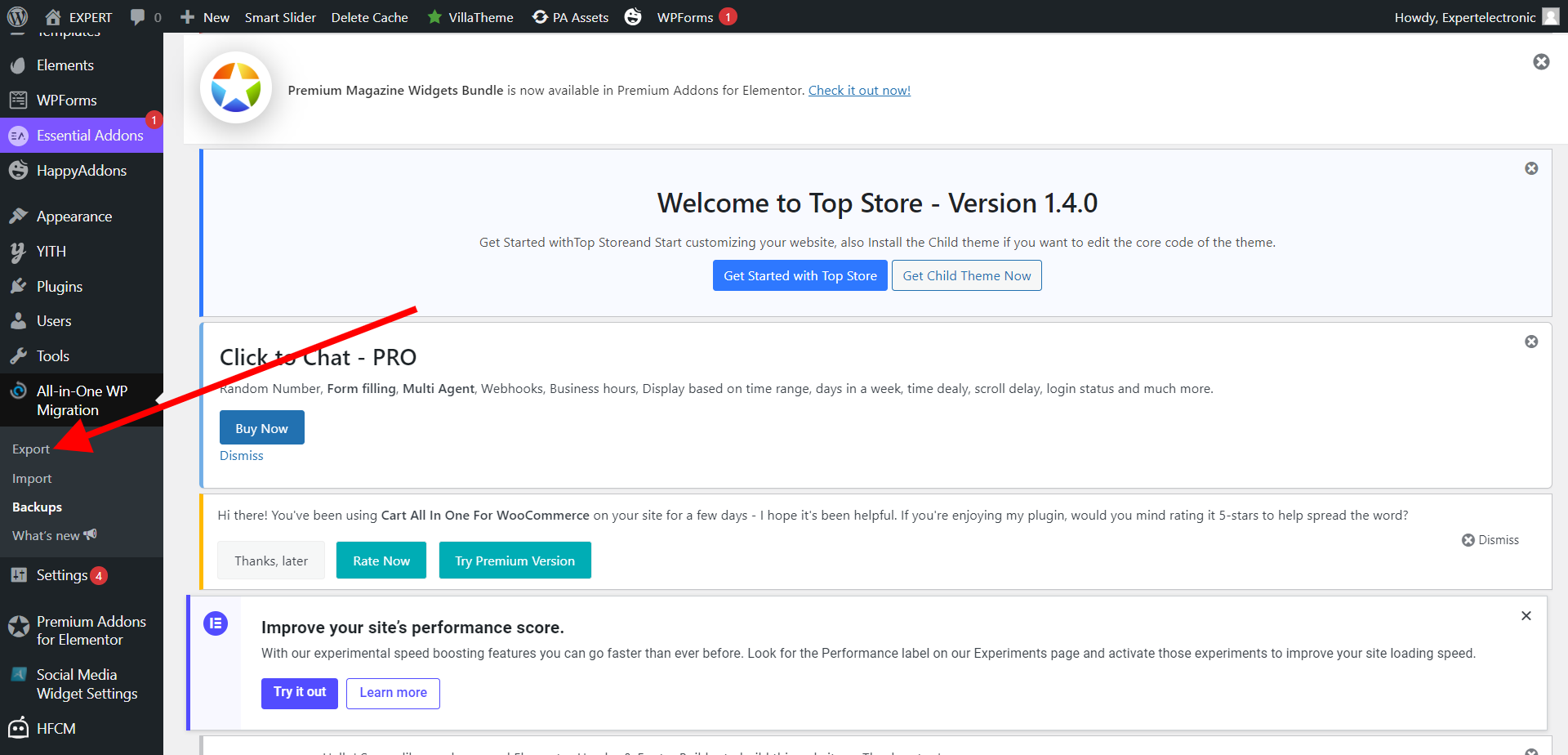
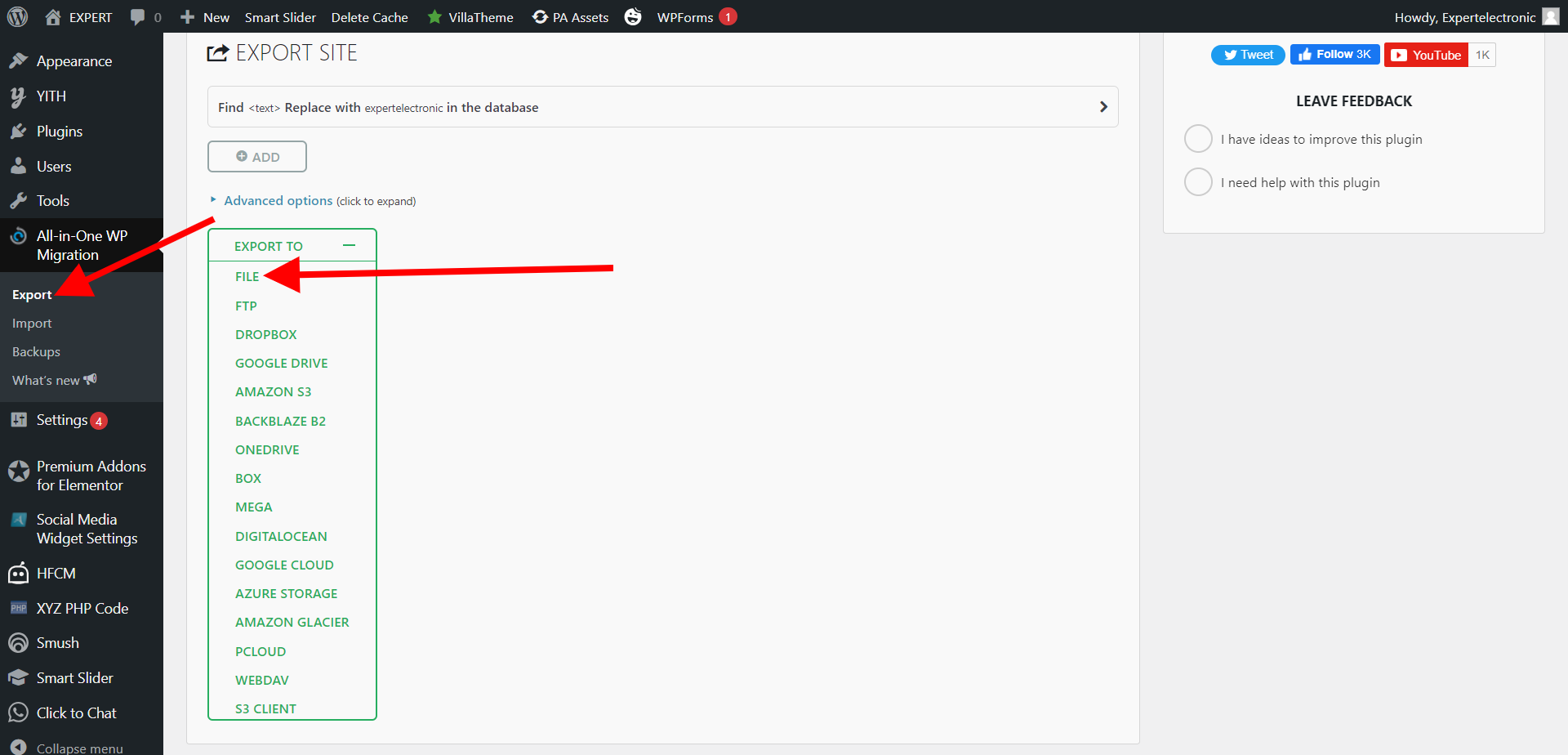
All-in-One WP Migration offers various options such as cloud storage services (e.g., Dropbox, Google Drive, Amazon S3), FTP/SFTP, or even direct download.
We recommend download it in your local computer.
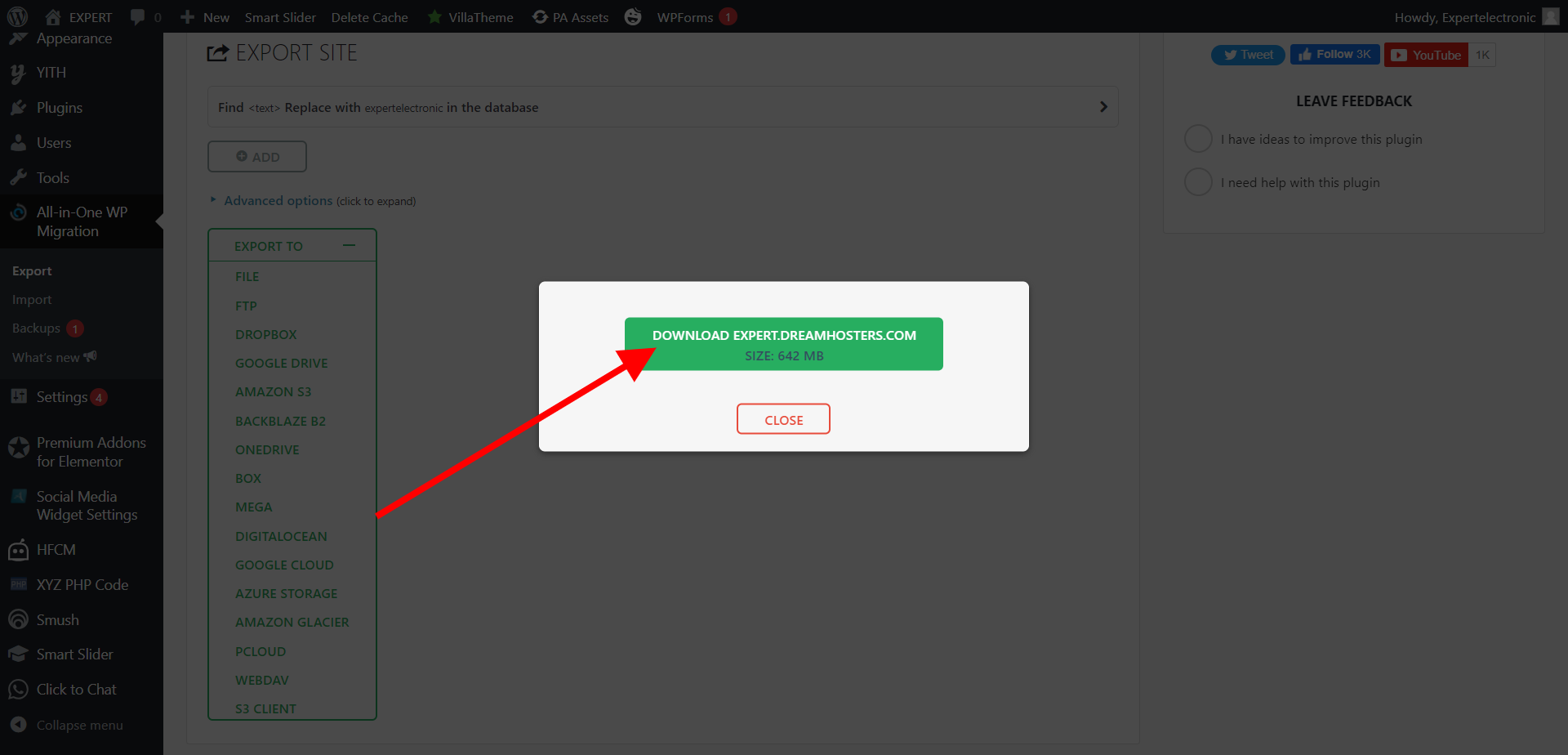
Also, this version of plugin MAX file size is only 500 MB to increase the plugin file size for more than 500 MB you need to edit the plugin file size use the below trick to increase the plugin MAX file size.
Step By Step Guide How to Increase All In One Migration Max File Size Limit
Edit constants.php File
Make sure to deactivate the plugin before editing constants.php File
Scroll down to line 249 of the constants.php file to the Max File Size section, and add * 20 next to the existing number as shown below:
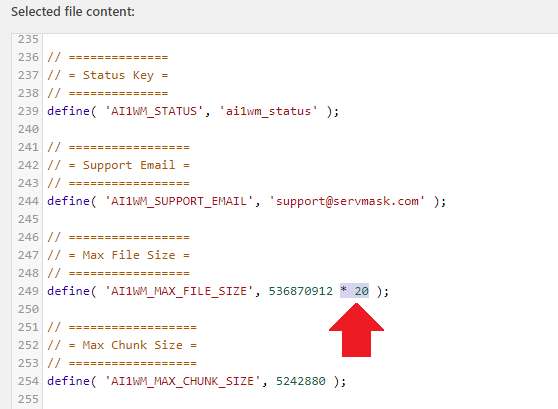
Increase 512MB Upload Limit for All-in-One WP Migration Plugin
// =================
// = Max File Size =
// =================
define( ‘AI1WM_MAX_FILE_SIZE’, 536870912 * 20 );
Save Changes
All-in-One WP Migration automatically handles this by performing a find-and-replace operation on your website’s URLs and serialized data, ensuring everything works correctly in the new location.
Additionally, don’t forget to update your DNS settings to point to the new hosting provider to make your website live on the new server.
Congratulations! You successfully migrated your website to the new host ! Don’t forgot to share and comment !
Frequently Asked Questions (FAQ) – WordPress Website Migration using All-in-One WP Migration
What is All-in-One WP Migration?
All-in-One WP Migration is a powerful WordPress plugin that allows you to migrate your entire website, including the database, files, themes, plugins, and media, to a new hosting provider seamlessly.
Is All-in-One WP Migration suitable for beginners?
Absolutely! All-in-One WP Migration is designed with user-friendliness in mind. Its one click import and export the website backup, make it ideal for both beginners and experienced users.
Will my website lose data during the migration process?
No, your website data is safe. All-in-One WP Migration ensures a comprehensive backup before migration, reducing the risk of data loss to almost zero.
Can I choose my destination for migration?
Yes, All-in-One WP Migration offers various options for the destination, including cloud storage services like Dropbox, Google Drive, and Amazon S3, as well as FTP/SFTP and direct downloads.
How does All-in-One WP Migration handle URL differences?
The plugin automatically performs a find-and-replace operation on URLs and serialized data, efficiently handling URL and serialization differences between the old and new hosting environments.
Does the migration process affect my website’s SEO rankings?
When correctly executed, the migration process using All-in-One WP Migration should not significantly impact your SEO rankings. It preserves your website’s structure and content, ensuring minimal disruption.
Can I use All-in-One WP Migration for free?
Yes, the All-in-One WP Migration plugin offers a free version with basic migration functionalities. However, there are also premium extensions with additional features available for purchase or download the 6.77 version from here.
How long does the migration process take?
The migration duration depends on the size of your website and the hosting environment. Generally, smaller websites can be migrated within minutes, while larger ones might take more time.